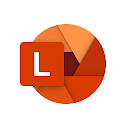Review From Editors
A practical learning office tool that can convert pictures into any document
In study and work, sometimes we inevitably want to convert paper notes, meeting whiteboards or some pictures into electronic documents, which can be edited freely for easy recording and sharing. This may seem like a daunting task, but Microsoft Lens-PDF Scanner can do it easily. Microsoft Lens-PDF Scanner is a PDF conversion software developed by Microsoft that can improve office efficiency. Microsoft Lens has cutout and enhancement features to make whiteboard and document photos clear and easy to read. Microsoft Lens converts images to PDF, Word, PowerPoint, and Excel files, digitizes printed or handwritten text, and saves it to OneNote, OneDrive, or your local device. You can also use the gallery to import images that already exist on your device. The purpose is to improve the user's work or study efficiency.
What Microsoft Lens does
As a tool office software, Microsoft Lens greatly facilitates our work and study life. Both in terms of use and overall style, it perfectly meets the needs of users. And it is a very pure software, without any advertisements or not related to our office study. Designing a simple and serious software is from the user's perspective. For employees, all user notes, receipts and documents can be scanned and uploaded to Microsoft Lens via our phone camera. You can also take a photo of the whiteboard at the end of the meeting to make sure the agenda is on track. Scan printed text or handwritten meeting minutes for later editing and sharing. Scan and save business-related contact names to your contact list for easy searching. It can transform paper documents that are difficult to classify in our work into electronic documents by scanning and taking pictures. We can choose to save as PDF, Picture, Word or PowerPoint to OneNote, OneDrive or a local device. For students, we can use it to scan handouts and annotate them in Word and OneNote, as well as scan handwritten notes electronically for later editing (English only). Photograph the whiteboard or blackboard for later reference. Even when offline, you can keep your handouts and your own research organized with seamless integration with OneNote.
Installation steps for this application
- Open the Google Play Store
- Click on the search bar at the top of the screen
- Type 'Microsoft Lens - PDF Scanner' and select the first option
- Click the "Download" button and wait for the app to start installing on your mobile device. Depending on your download speed, this should only take a few minutes
Steps to Uninstall this app
- If you no longer need this application, you could uninstall it by opening the Application Manager on your device
- First, scroll down until you find the app
- Next, click on the app and tap 'Uninstall'
- The app will be successfully uninstalled from your mobile device and all of its data will also be removed
Additional Information
Screenshots
Comment
Microsoft Word: Edit Documents
Microsoft Corporation
Microsoft SharePoint
Microsoft Corporation
Microsoft OneNote: Save Notes
Microsoft Corporation
Notebook - Notes, Organizer
Zoho Corporation
Microsoft Excel: Spreadsheets
Microsoft Corporation
Microsoft 365 (Office)
Microsoft Corporation
Microsoft PowerPoint
Microsoft Corporation
Adobe Scan: PDF Scanner, OCR
Adobe
OfficeSuite: Word, Sheets, PDF
MobiSystems
Microsoft Authenticator
Microsoft Corporation
Google Drive
Google LLC
Google Calendar
Google LLC
Microsoft OneDrive
Microsoft Corporation
Google Assistant
Google LLC
Google Keep - Notes and Lists
Google LLC
Microsoft Word: Edit Documents
Microsoft Corporation
Google One
Google LLC
Microsoft Excel: Spreadsheets
Microsoft Corporation
Microsoft PowerPoint
Microsoft Corporation
Link to Windows
Microsoft Corporation
Microsoft Word: Edit Documents
Microsoft Corporation
Microsoft SharePoint
Microsoft Corporation
Microsoft OneNote: Save Notes
Microsoft Corporation
Notebook - Notes, Organizer
Zoho Corporation
Microsoft Excel: Spreadsheets
Microsoft Corporation
Microsoft 365 (Office)
Microsoft Corporation
Microsoft PowerPoint
Microsoft Corporation
Adobe Scan: PDF Scanner, OCR
Adobe
OfficeSuite: Word, Sheets, PDF
MobiSystems
Microsoft Authenticator
Microsoft Corporation
Google Drive
Google LLC
Google Calendar
Google LLC
Microsoft OneDrive
Microsoft Corporation
Google Assistant
Google LLC
Google Keep - Notes and Lists
Google LLC
Microsoft Word: Edit Documents
Microsoft Corporation
Google One
Google LLC
Microsoft Excel: Spreadsheets
Microsoft Corporation
Microsoft PowerPoint
Microsoft Corporation
Link to Windows
Microsoft Corporation
Copy Right@viewsapk.com. All Rights Reserved
Google Play™ is a Trademark of Google Inc.
ViewsAPK is not affiliated with Google, Android OEMs or Android application developers in any way.